How to Turn On QuickBooks Advanced Inventory?
QuickBooks Advanced Inventory is a feature of QuickBooks Enterprise that provides comprehensive inventory management for businesses. It helps track inventory levels, manages stock movements and sales orders, generates purchase orders, and scans barcodes. The feature includes multiple location tracking, real-time updates, and cycle counting capabilities to improve accuracy and efficiency. With it, businesses can manage their inventory more effectively, reducing manual labor and errors and making data-driven decisions. This feature is ideal for businesses with complex inventory needs and multiple sales channels. With this blog, we will enable the Advanced Inventory feature in QuickBooks. But first, let's know its features.
.jpg)
QuickBooks Enterprise Advanced Inventory Features
The QuickBooks Advanced Inventory Enterprise loads with robust features like the following:
Comprehensive inventory management solution for businesses
Tracks inventory levels, stock movements, and sales orders
Generates purchase orders and facilitates barcode scanning
Multiple location tracking and real-time updates
Cycle counting capabilities to improve accuracy and efficiency
Reduces manual labor and errors
Enables data-driven decision making
Ideal for businesses with complex inventory needs and multiple sales channels.
After knowing the features, let's know the procedure for enabling the advanced inventory in QuickBooks desktop with the following section.
How to Enable QuickBooks Advanced Inventory?
If you use QuickBooks Enterprise, you must purchase a subscription to enable all features. The steps below will enable QuickBooks Enterprise Advanced Inventory. These steps, which enable Advanced inventory in QuickBooks Desktop and Online, are as follows:
Firstly, select Edit menu and then Preferences.
Then, from the left pane, choose Items and Inventory.
Select the Company Preferences tab.
Then, check the Inventory and Purchase Orders are Active checkbox.
Next, select the QuickBooks Advanced Inventory Settings button. If the button remains greyed out after purchasing the feature, you must sync the license data online in order for QuickBooks to recognize it.
Click Help >> Manage My License > Sync License Data Online in QuickBooks.
Make sure that the Advanced Inventory Settings option is not greyed out.
QuickBooks must close and reopen.
However, there must be some system-specific issues if Advanced Inventory syncing is unsuccessful on some PCs. Use the Quickie My Program feature of the QuickBooks Tool Hub to resolve the syncing problem. Follow the instructions to download and install the QuickBooks Tool Hub:
Launch QuickBooks Tool Hub.
Select Program Issues.
Choose Quick Fix My Program.
Select QuickBooks Program Diagnostic Tool.
How to use QuickBooks Advanced Inventory?
Advanced Inventory uses in several ways to manage a business's inventory more effectively. Some of the ways you can use Advanced Inventory include the following:
Inventory Tracking
It tracks inventory levels in real-time and updates inventory quantities automatically when sales orders fulfills, or purchase orders are received.
Sales Order Management
It makes it easy to manage sales orders, automatically reducing inventory levels when orders are fulfilled and generating invoices.
.
Purchase Order Management
It makes it easy to create and manage purchase orders, track vendor deliveries, and receive goods into inventory.
Multiple Location Tracking
It provides multiple location tracking, making it easy to manage inventory levels in multiple locations and transfer inventory between locations.
Barcode Scanning
Supports barcode scanning, making it easier to manage inventory movements and reduce manual errors.
Reporting and analysis
Provides a range of reports and analytics, making it easy to understand your inventory performance, identify trends and patterns, and make informed decisions.
Conclusion
Now, you get to know about the process of enabling the QuickBooks Advanced Inventory, a robust enterprise feature. We also mention how you can use the advanced inventory for better operation. It is also necessary to have a QuickBooks enterprise subscription before enabling advanced inventory. However, if you run into any problem while using it, our ProAdvisor can help you. Thank You!
· Double-check the power cables are not defective.
· Load the stack of plain white paper.
· Make sure Printhead is not stuffed with ink.
Epson Printer 24x7 Support For Epson Printer Troubleshooting Tips
Hope, the instructed Epson Printer Troubleshooting tips and techniques are helpful for you in getting rid of your printer problem. If you need further assistance with the error you experience during your printing function, contact us. We have a team of deft connoisseurs ready to proffer reliable and cost-effective Epson Printer 24x7 Support online. So, as soon as you connect with our tech geeks your printer problem will shortly be resolved from the root.
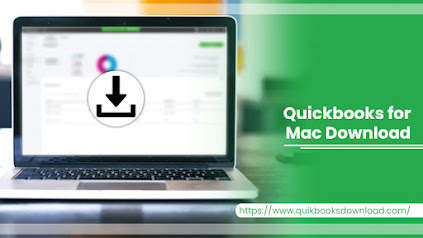%20(1).jpg)
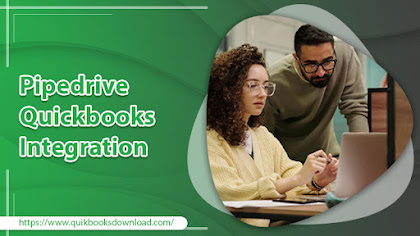.jpg)
.jpg)
Comments
Post a Comment