How to Create Purchase Order in QuickBooks?
QuickBooks is an accounting software package. Its products are for small and medium-sized businesses and offer on-premises accounting applications and cloud-based versions that accept business payments, manage and pay bills and perform payroll functions. It also provides features for organizing payroll, inventory, sales, and other small business needs. You can also create a purchase order in QuickBooks. But some users find it difficult to order. This post will provide you with the steps to purchase orders in both QuickBooks Online and Desktop. But first, know what it is.
What is Purchase Order in QuickBooks?
A QuickBooks purchase order is a document a business sends to a vendor requesting a specific product or service. It typically includes details such as the item or service, the quantity needed, the price, and the expected delivery date. Purchase orders in QuickBooks are for tracking expenses, managing inventory, and generating reports. They can also use for generating invoices when goods or services are received.
How to Create Purchase Order in QuickBooks Online?
Following are the steps to order a purchase in QuickBooks Online:
Firstly, go to the "Expenses" menu and select "Vendors."
Secondly, click the "New Vendor" button to create a new vendor or select an existing one.
Now, choose the "New Purchase Order" option from the drop-down menu.
Fill out the purchase order form with the necessary information, including the vendor, date, items or service orders, and any special instructions.
After that, click the "Save and Close" button to save the purchase order.
Click the "Send" button to send the purchase order to the vendor.
After receiving goods or services received, you can convert the purchase order into a bill by selecting the purchase order and clicking on the "Create Bill" button.
Now, move to order purchase in QuickBooks Desktop.
How to Create Purchase Order in QuickBooks Desktop?
You can follow the given steps for order purchase in QuickBooks Desktop:
In the first step, go to the "Vendors" menu and select "Enter Purchase Orders."
Then, select the vendor from the list or add a new one by clicking on the "New Vendor" button.
Fill out the purchase order form with the necessary information, including the items or services to be ordered, the quantity, and the price.
Now, click "Save & Close".
You can also print the purchase order by clicking on the "Print" button or send it to the vendor by clicking on the "Email" button.
After receiving the goods or services, you can convert the purchase order into a bill by going to the "Vendors" menu and selecting "Receive Items."
Select the purchase order from the list, and enter the quantity and any additional information required.
Click on "Save & Close".
Summary
With this blog, we help create the purchase order in QuickBooks Desktop and Online. This purchase order helps you track quantity, price, delivery date, and other information. It is a very useful feature for every business. However, if you face any issues while creating a purchasing order, then you can contact our ProAdvisors to resolve the issue. Thank You!

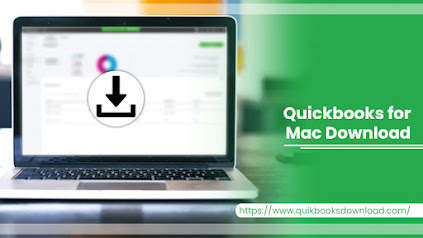%20(1).jpg)
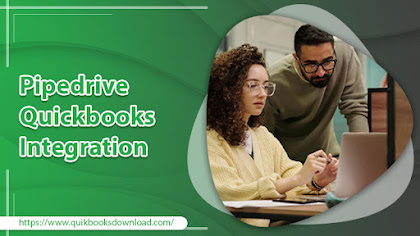.jpg)
.jpg)
Comments
Post a Comment